DBDOC has noted
CHECK messages for over a decade. Errors are classified with a
CHECK severity (as opposed to
ERROR) when many or most of them will not actually cause a process problem, yet certain circumstances exist where they could.
ERROR severity errors should be investigated and corrected first, and then
CHECK severity errors can be addressed.
One example of a
CHECK error is "X coordinates out of order for F(x)", which is DBDOC's check on the order of the X coordinates in FC 1, F(x) Function Generator block.
The X coordinates (the even numbered specs from S2 to S12 for a Function Code 1 block) must be in ascending order for the block to work properly. Essentially, linearization is done stepwise, with only one pair of coordinates involved. However, many of these blocks have inconsequential errors where the output is flat, or there are minor round-off errors, or the blocks are simply not used. Some have the errors outside the design range of the calculation. It's important to identify the particular situations where an actual problem is present.
Suggested process for analyzing CHECK errors with the Error Browser
Below we work through this process in a system with 39 such errors. We will walk through the steps of figuring out which of these are potential process-affecting errors, and which can be safely hidden and ignored. This can only be determined in the context of each specific site
We open the Error Browser, set
Show these errors to "All," set
Group by to "Severity" and
then by to "Error Name," and press
Rebuild Tree. The tree now shows all the different types of errors in the system, organized by their severity.
In general, it makes sense to hide
CHECK errors and other errors less severe than
ERROR errors (e.g.
COSMETIC,
INTERNAL). They will then be out of your way while you focus on the
ERROR severity errors. When you are ready, come back to the
CHECK errors, and identify those that could cause problems. In this example, it took me about a minute to analyze the 39 " X coordinates out of order" errors and identify the single one of those that was actually a cause for concern.
Here is an Error Browser procedure to follow for this error type, and generally speaking, for any other
CHECK severity error:
- Set Show these errors to "All," set Group by to "Severity" and then by to "Error Name," and press Rebuild Tree.
- Select the error type of interest, in this case "X coordinates out of order for F(x)".
- Mark them all as Hidden.
- When you have time, walk through each error, checking if the block it refers is actually used. If it used, Star it.
- Mark the errors that you have walked through as Reviewed. Now they are both Reviewed and Hidden, and need not be further worried about.
Analyzing the starred error is outside this minute, of course.
Marking the "X coordinates out of order for F(x)" errors as Hidden
Click on the "X coordinates out of order for F(x)" in the tree to select all errors of that type, then click on the Hide icon to hide them. This will get them out of your way until you are ready to walk through them in detail. Because they are CHECK errors, they are unlikely to be causing any problems, but a few of them might be.
Walking through the errors, checking which problem blocks are actually used
Click on the first "X coordinates out of order for F(x)" message. You will see both the message details in the lower panel of Error Browser, and the function generator block it pertains to on the CLD in the main browser window.
- The block index shows that the F(x) block in question is used in only one place (that is, it is not imported anywhere else) [green].
- Links to complete documentation of the message are available [purple].
- The specifications [blue] are there to examine. The problem with the specifications [red] is evident. The X coordinates (even numbered specs) are decreasing, not increasing. This block will give an output of 0.8 for all inputs less than 120.0, and 23.2 for inputs more that 120.0. It doesn't work.
But you do not care, because the F(x) output is not used. If it were used, there would be more than one entry in the Block Index.
Arrow down through all the error messages of this type, and all but one will turn out to be unused.
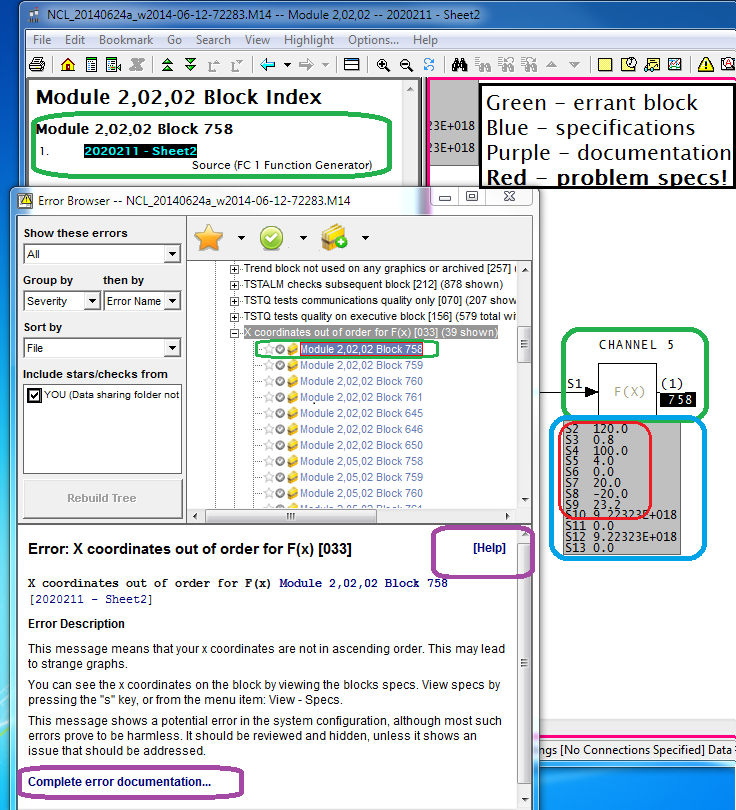.png)
The F(x) block with "X coordinates out of order" that is actually used
Only one block with this error is actually used in the process. You can see (below) that it is used because more than one item (the block source, as well as its use) show up in the Block Index.
The output value is wrong in the input range from 5.0 to 10.0. Like the negative side, it is supposed to rise linearly from 1.0 at 5.0 to 3.0 at 10.0. Instead, the output jumps from 1.0 to 3.0 when the input reaches 5.0. Analysis of the logic using the FC 16 multiply block is needed to determine how adversely this will affect the process. However, if you consider that the output is 3.0 for all values of input other than from -10.0 to 10.0 (by design), it is clear that 25% of the design effect is missing. Furthermore, one can worry about the effect of the step function in the output, something that DBDOC also has flagged.
Click on the Star to mark the problem error. You can also Unhide it. Now you can Rebuild Tree, which shows up whenever the Error Browser presentation would change. I also changed to show "Active" errors instead of "All", which makes all the Hidden errors not show up in the tree.
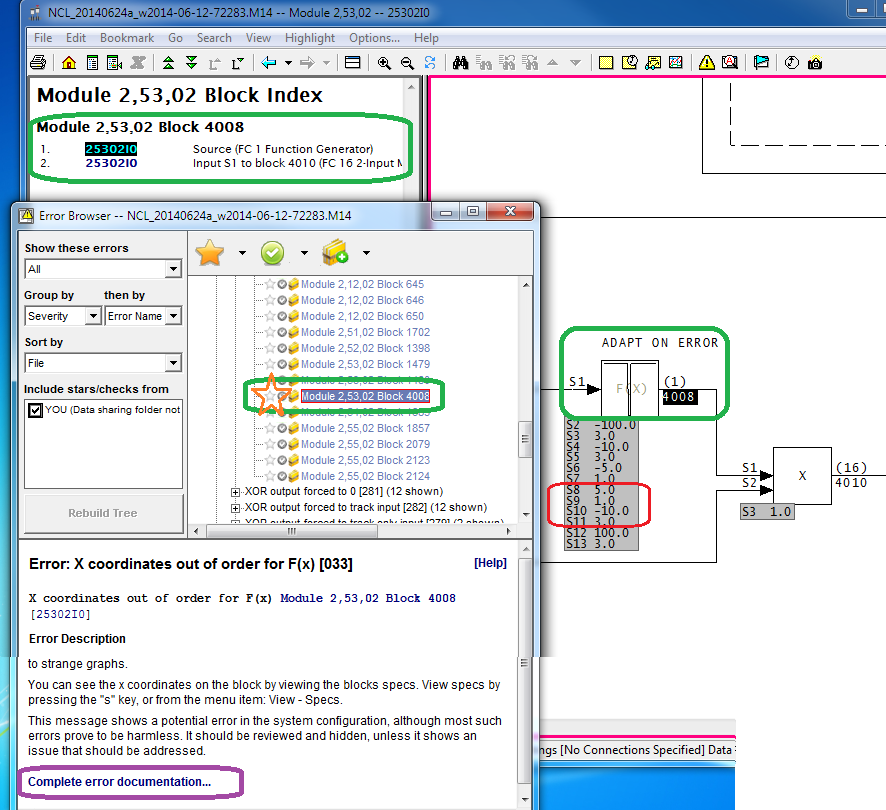.png)
What is the error? You must be curious by now.
The messed up number feeds an adapt block that affects the overall gain of an APID block controlling a tag called 2LIC-459 "GREEN OIL TOWER REFLUX DRUM". The error means that there is no gradual ramping of the overall gain from 1.0 to 3.0, which might be nasty. On the other hand, GREEN OIL TOWER might no longer be used at all, or perhaps never installed, or whatever. DBDOC makes it all as easy as A, B, C.
- A - The Function Generator Block 4008 is flawed, making a step change in the value where it should be smoothly changing. This feeds into Multiply Block 4010.
- B - The bad output from Multiply Block 4010 is fed into the Adapt Block 4011.
- C - The bad value is set into S11 of APID Block 4016.
- D - As a result, APID Block 4016 has a step change in overall gain in part of its operating range.
- E - The output signal generated will jump if the error (my guess) exceeds 5.0.
- F - Control of 2LIC-459 will be dicier than it should be, because control signals will be more extreme than designed.
Displaying the actual F(x) Block function, with live data
As an aside, DBDOC will show you the actual F(x) Block function, with its live data (but not here, because I do not have the plant data). You turn it on by right-clicking the output block number [A] and selecting the live function graph feature [B]. Double-click on the graph [C] to dismiss it.
Getting more information: Help links in the Error Browser
This is as good a place as any to mention the fully featured help that is built into Error Browser, from the purple highlights above.




.png)



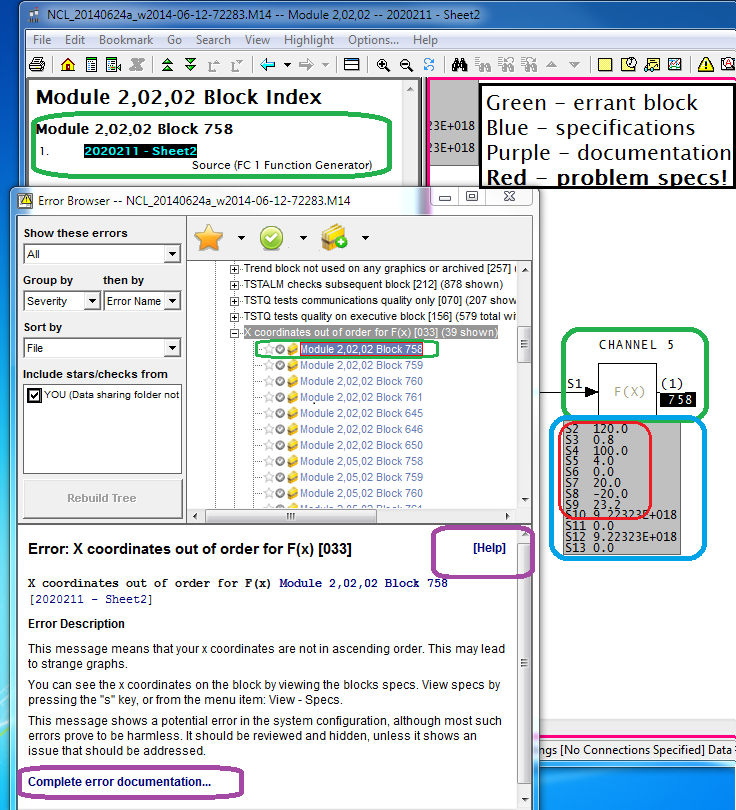.png)
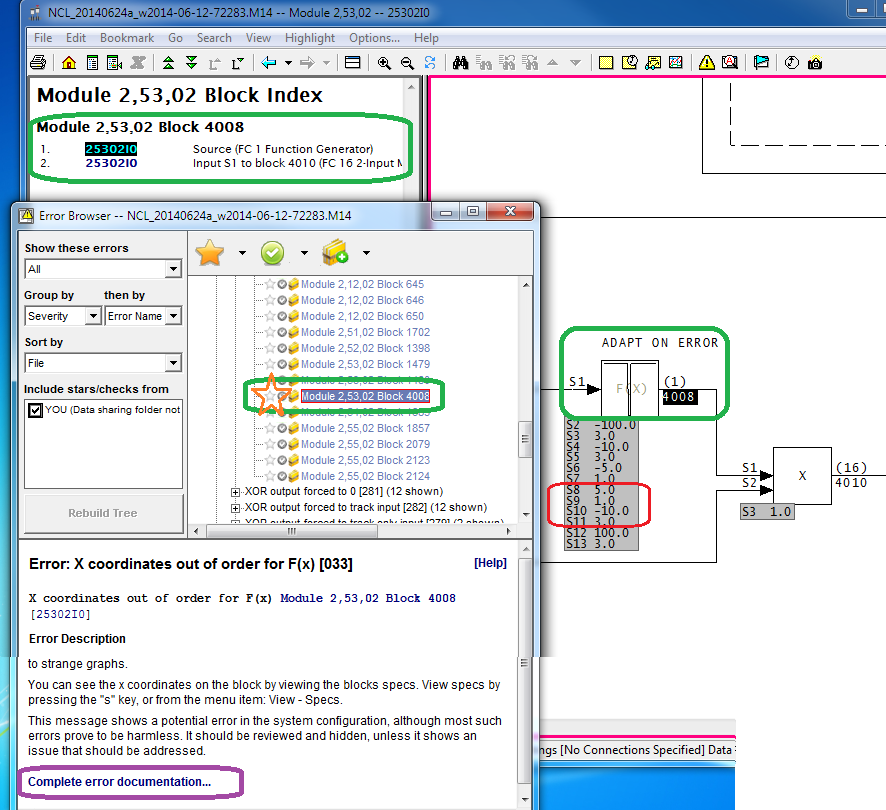.png)







.png)





